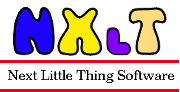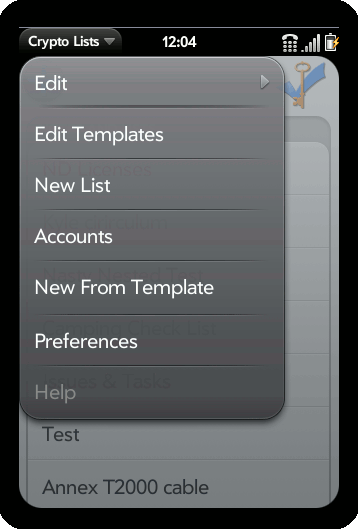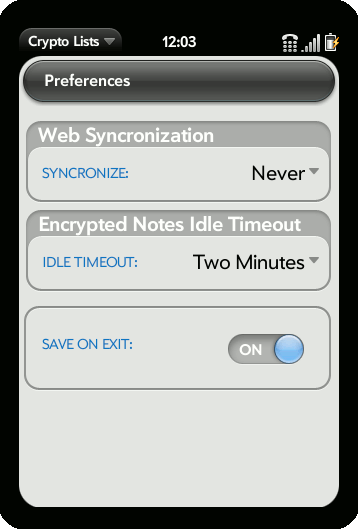Frequently Asked Questions (FAQ) List
- Do I have to use CryptoWeb with Crypto Lists?
- How do I turn off synchronization between Crypto Lists and CryptoWeb?
- Is there a change log for the Crypto Lists versions?
- Why can I only select text after I click on a text area in the browser?
- Why does drag and drop reordering sometimes not seem to work in the browser?
- What browsers are supported with CryptoWeb?
- Crypto Lists supports my native language, but not CryptoWeb. Will you localize CryptoWeb for my native language?
- When will Crypto Lists support my native language?
- I want a feature added to Crypto Lists / CryptoWeb. How do I make a request?
- How do I report a bug in Crypto Lists / CryptoWeb?
- How can I make a backup of my Crypto Lists data over USB?
- I do not see a way to login when I click on the login link in the menu. How can I login?
- Does this site require JavaScript?
- I have encrypted some data with Crypto Lists on my hand held device and forgot the passphrase. Is there a way to recover it?
- What are the terms and conditions for this site?
- I don't see any links to on this site to setup an account. How do I setup a CryptoWeb account?
- I never received an E-mail with instructions to setup my account. How do I setup a CryptoWeb account?
- If I hard reset ("Erase Apps & Data", "Erase USB Drive", or "Full Erase") my phone will I lose my data?
- How can I restore my un-encrypted data after a hard reset?
- How can I re-register my device after a hard reset?
- How do I add a second device to my account?
- How do I change the name displayed for my devices in the navigation tree on the left?
- How much does a CryptoWeb subscription cost?
- What is the refund policy for this site?
- How do I purchase the Crypto Lists application?
- Is the Crypto Web editing service included with the purchase of Crypto Lists?
- My free evaluation period is not yet up, but I want to sign up for automatic subscription. Will I lose my free evaluation period?
- I have done a one time payment and now want automatic payments. Can I convert to an automatic subscription?
- If I sign up for automatic payments, can I cancle futuer payments?
- Why can I not edit lists or notes using CryptoWeb if I have encrypted them with Crypto Lists?
- If I encrypt an existing note or list in Crypto Lists, will it still be on CryptoWeb
- Do CryptoWeb and Crypto Lists use SSL?
- What encryption algorithm does Crypto Lists use for encrypted lists and notes?
- Is it necessary to fill in the security questions on CryptoWeb?
- What does it take to get the passphrase meter out of the red?
- How do I create a good passphrase?
- I forgot my login ID to my Crypto Web account. How can I recover my account?
- I forgot my pass phrase to my Crypto Web account. How can I recover my account?
- I no longer have access to the E-mail account associated with my CryptoWeb account and have forgotten my pass phrase. How can I recover my account?
- I no longer have my phone, lost access to the E-mail account associated with my Crypto Web account, and have forgotten my pass phrase. Can I recover my account?
- When I login, I am prompted for answers to my security questions, but I have forgotten the answers to my security questions. How can I log in?
General
Device Setup and Management
Billing
Security
Account Recovery
Why does drag and drop reordering sometimes not seem to work?
What this means is, if the text area is highlighted (has a little box around it) before you click to drag, it will only select text and not drag. You will first have to click on some other part of the browser page; other than the frame. Once the text is not highlighted/focused, you can put the mouse over the text, hold down the left mouse button, and drag the text to the correct position in the list. Notice that when you first mouse down, the browser will highlight the text area. This is OK since edit mode starts after the mouse button is released.
- Firefox 3.5.8, 3.6.12, and 4.0.1
- Internet Explorer 7, 8, and 9
- Safari 5.0.1
- Chrome 7.0.517.44
Internet Explorer 6 does not work and is not supported. For Internet Explorer 6 users, we suggest the Firefox browser as an alternative. Firefox is available for free download at www.mozilla.com/firefox.
 Plug your Palm Pre into your computer with the USB cable provided by Palm.
On the hand held device, select "USB Drive".
Depending on your operating system and settings, you may see a file browser automatically pop up.
If not, do the following:
Plug your Palm Pre into your computer with the USB cable provided by Palm.
On the hand held device, select "USB Drive".
Depending on your operating system and settings, you may see a file browser automatically pop up.
If not, do the following:
-
For windows, put your mouse over "My Computer", menu click (right click), and select Explore.
Expand the "Palm Pre" folder. This will most likely be drive E:. Continue to navigate to
E:\.app−storage\file_.media.cryptofs.apps.usr.palm.applications.com.nxltsoft.cryptolists_0
- For UNIX variants, bring up your file browser. The location of the
Palm file system can vary by OS. You may see a "Palm Pre" entry in
the left column of the file browser. If you do, expand that and
navigate to
.app-storage/file_.media.cryptofs.apps.usr.palm.applications.com.nxltsoft.cryptolists_0
If you do not see a "Palm Pre" entry in the left column, expand
the "File System" entry and navigate to
/media/Palm Pre/.app-storage/file_.media.cryptofs.apps.usr.palm.applications.com.nxltsoft.cryptolists_0
Note that some Unix variants will hide the .app-storage directory and it my be necessary to type the directory name in by hand or to view hidden files.
To restore this file, just copy from the backup media onto the original file. If your device has been erased or the file name on the device changes for some reason, just copy the saved data onto the new file name.
Does this site require JavaScript?
The passphrases are case sensitive. If you think you are using the correct passphrase, make sure you are also using the correct upper or lower case letters. When you create your passphrase, the passphrase dialog defaults to upper case for the first letter. If, on the first time ever you try it, your passphrase is not working, try making the first letter uppercase.
I never received an E-mail with instructions to setup my account. How do I setup a CryptoWeb account?
If you have already setup your account, you will see a message telling you your account E-mail address has been changed. In this case, tap on the "What's My Login ID" button to find the account name you registered. If you have forgotten your pass phrase, you can follow the pass phrase reset procedures to recover your account.
How can I restore my un-encrypted data after a hard reset?
How can I re-register my device after a hard reset?
If you are subscribed to CryptoWeb and run Crypto Lists 1.2.8 or later, you can recover your un-encrypted data by re-registering your device. Note that you must have synced your device at least once while running Crypto Lists 1.2.8 or later. Only data that has been synced can be restored.
To re-register your phone:
- Start up Crypto Lists on your device. If Crypto Lists was deleted, re-install it.
- If the account setup dialog is not displayed, then tap the main menu and then tap Accounts. Fill in your E-mail address and name or device nick name and tap the Setup Account button.
- You will receive an E-mail at the E-mail address you specified containing a setup URL. Click on that URL or copy and paste it into the URL bar of a browser.
- In the browser window, you will be prompted with a list of login names under which the device has been previously registered. Fill in the web form with the appropriate login name.
- Enter the password you had previously setup for that login and press the "Create Account" button.
- Re-start Crypto Lists and allow it to sync.
You add a second device to your account by following the normal setup process using your existing login and password:
- Start up Crypto Lists on your device.
- If the account setup dialog is not displayed, then tap the main menu and then tap Accounts. If they are not already filled in, fill in your E-mail address and device nick name and tap the Setup Account button.
- You will receive an E-mail at the E-mail address you specified containing a setup URL. Click on that URL or copy and paste it into the URL bar of a browser.
- Fill in the web form with your existing login name and password and press the "Create Account" button..
You should now see multiple devices listed when you click on the "Edit Lists" link in the top tool bar in the browser window. Also, the copy and link actions will now appear under the Edit menu in the second tool bar. These options will also be available when you use the mouse menu button in the list navigation tree on the left side of the browser window.
Please note that subscriptions are on a per device basis. As each device is added, it will have a 15 day trial period. After the trial period, the device will not be able to synchronize with the web site without a subscription.
Device nick names are displayed in the navigation tree on the left side of the browser window. Device nick names are only shown when there is more than one device registered to an account.
The name displayed for the device can be changed using the Crypto Lists application on the hand held device. Start the Crypto Lists application and tap on the main menu, then tap on the Accounts option. In the Accounts dialog, change the "User Name" field and press the "Setup Account" button. You will see the new device nick name the next time you click on the Edit link in the top menu bar in the browser window.
I have done a one time payment and now want automatic payments. Can I convert to an automatic subscription?
In rare cases, the initial period may have to be broken into two periods with the first period charged $0 and the second period charged $0.01. This is necessary due to restrictions with our payment processor. In these cases, a few extra days may be added to the second period to make up for the $0.01 charge.
To stop future payments, login to your CryptoWeb account and click on the "Billing" link. If you have signed up for automatic payments, you will see an unsubscribe button. If you have not signed up for automatic payments, there will be no unsubscribe button. To cancle future payments, click on the unsubscribe button and follow the instructions at the paypal web site.
You can also manage your subscriptions by loging in directly to the paypal web site.
Crypto Lists also uses SSL for all data synchronization with CryptoWeb.
It is not necessary, however, to remember your security questions since you can reset the security state of your account through your hand held device. This means you can type in random text into the security questions and use your hand held device as the secondary means of authentication. See the Account Recovery section of this FAQ for more details.
The passphrase meter considers not just the length of your passphrase, but also the set of characters used to construct it. When you construct your passphrase from, say, lower case alphabet, upper case alphabet, numbers, and punctuation characters, an attacker must try a much larger number of combinations in a brute force or dictionary attack. If you choose a passphrase using at least one upper case character, one lower case character, one number, and one punctuation character and twelve characters long, the passphrase meter will turn green. The punctuation characters are any of:
and space or tab.!@#$%^&*()_-+=|\~`:;"'<>,.?/[]
- First you can use the Crypto Lists application on your hand held to look up your login ID. Just bring up the Crypto Lists application and under the main menu, tap on "Accounts". At the bottom of the accounts dialog there is a "What's My Login ID" button. Tap on this button to see your login ID.
- The other alternative is to use the "I forgot my login" link at the bottom of the login page. There you must enter the text for a CAPTCHA test (to prevent automated attacks) and the E-mail address you entered when you setup your account. If you enter the correct E-mail address, your login ID will be sent to you. For security reasons, if you do not enter the correct E-mail address, your login ID will not be sent and no indication will be given that the E-mail address was not found.